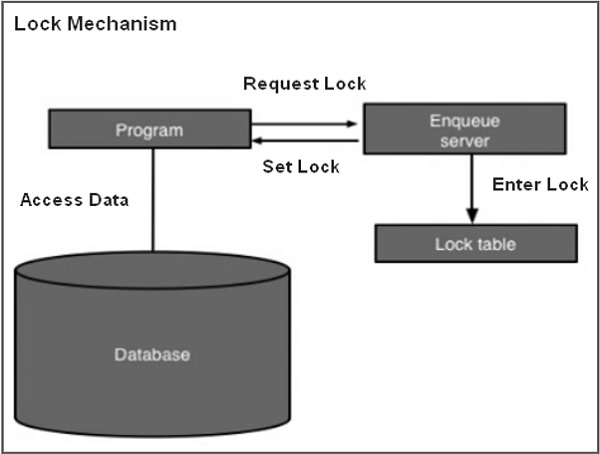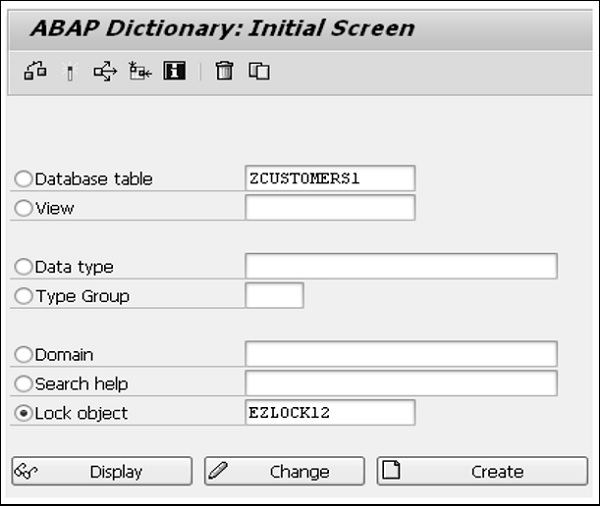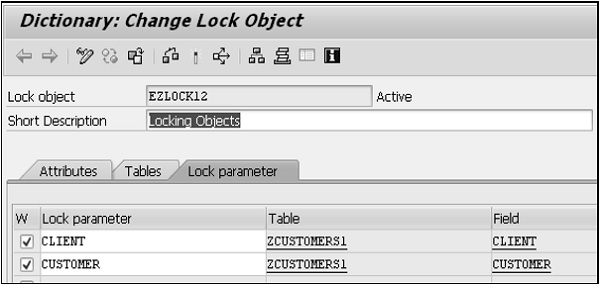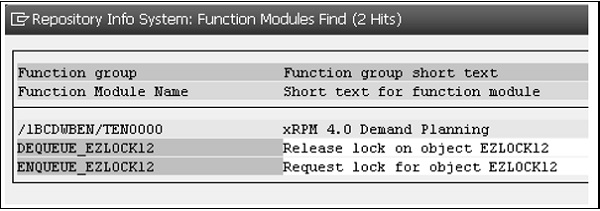ABAP programming language provides the following types of loop to handle looping requirements.
| S.No. | Loop Type & Description |
|---|---|
| 1 | WHILE loop
Repeats a statement or group of statements when a given condition is true. It tests the condition before executing the loop body.
|
| 2 | Do loop
The DO statement is useful for repeating particular task a specific number of times.
|
| 3 | Nested loop
You may use one or more loops inside any another WHILE or DO loop.
|
Loop Control Statements
Loop control statements change execution from its normal sequence. ABAP includes control statements that allow loops to be ended prematurely. It supports the following control statements.
| S.No. | Control Statement & Description |
|---|---|
| 1 | CONTINUE
Causes the loop to skip the remainder of its body and starts the next loop pass.
|
| 2 | CHECK
If the condition is false, then the remaining statements after the CHECK are just ignored and the system starts the next loop pass.
|
| 3 | EXIT
Terminates the loop entirely and transfers execution to the statement immediately following the loop.
|